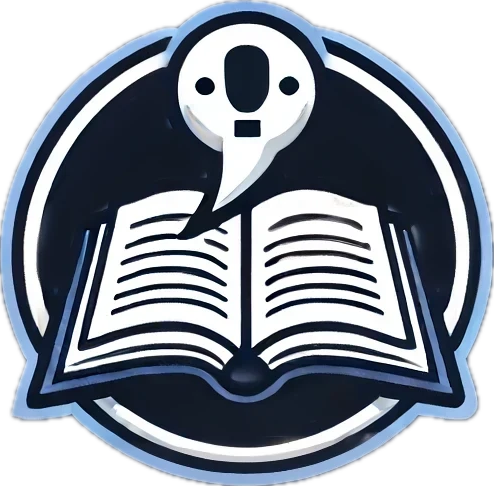BlockSearch: Making Large Files Usable
This program can legitimately save you multiple minutes of pre-round and in-round prep time every debate. This is not one to miss.

As competitive debate has transformed from physical to digital, debaters gained access to an enormous volume of evidence. This isn't only a matter of abundant open source and email chain sharing; teams that debated on paper were literally limited by the physical size of evidence that can be carried to tournaments. The best college teams made do with about 10 tubs (~150,000 pages [1]) of evidence. Today, digital storage has exploded these limits—my decade in debate has generated over 54 GB (approximately 2.7 million pages [2]) of evidence.
This volume revolution brings challenges alongside benefits. Judges now expect greater specificity in arguments, while debaters struggle with massive files that load slowly and interrupt prep time. Traditional organizational systems like alphabetical filing break down when trying to quickly locate specific evidence—is Arctic Biodiversity under "A" for Arctic, or "E" for Environment? Precious seconds are wasted.
In short, the evolution that liberated us from physical constraints has created new organizational challenges. To manage them, we need something new: search for our blocks.
This post will teach you how to use a piece of software that does just that, helping you organize information. I've shared a few utilities that only marginally streamline debate prep. This is not that. Mastering this tool has the potential to save you minutes of in-round or pre-round prep at a time, putting otherwise difficult-to-reach evidence at your fingertips.
You can download it at this link. You can also find a public Github repository with the Windows version's source code here. The Mac version is currently non-functional, but you can find the current work-in-progress code for it here.
If you'd prefer a video walkthrough, you can watch the video below:
Setting Up Block Search
Before you can effectively use Block Search, you'll need to set up the application and prepare your evidence files by breaking them down into searchable components.
Installation
- Download and run the application: You may need to give the application custom approval for antivirus, much like with Verbatim itself.
- Configuration: When you first start BlockSearch, you'll need to tell it where to look for your documents:
- Go to Search Settings → Select Search Folder
- Choose the folder where you plan to store your blocks
- The application will index all the documents in this folder and its subfolders. You won't see anything yet - we still need to create the index.
Creating Your Block Index
- Navigate to Index → Add Files to Index
- In the document splitter dialog:
- Select Input Document: Choose your large Word file (like an impact defense file)
- Choose Template Document: Select a blank Verbatim document to ensure styles are preserved
- Select Heading Level: Choose which heading level to split at:
- Heading 1 targets Pockets
- Heading 2 targets Hats
- Heading 3 targets Blocks (most commonly useful)
- Heading 4 targets Tags
- Choose Output Options:
- Create ZIP archive: Bundle all documents together (useful for sharing)
- Preserve hierarchy: Maintain folder structure based on heading levels (useful for filtering your search results later on, but will take slightly longer)
- Select Output Location: Choose where to save your split documents. The output location should be within the Search Folder you chose above.
- Batch Processing: You can add multiple documents to the queue and process them all at once:
- Click "Add to Queue" for each document you want to process
- Configure settings for each document individually
- Click "Process Queue" to start splitting all queued documents
- Monitor progress in the queue tab
Setting Up Prefixes
Prefixes allow you to quickly limit your searches to specific folders. This is extremely useful for organizing different types of arguments:
- Go to Search Settings → Prefix Configuration → Manage Prefixes
- Create prefixes for different folders:
- Enter a prefix (e.g., "cb" for conditionality bad, "k" for kritik answers, "d" for defense)
- Click "Select Folder" to choose a folder to associate with that prefix
- You can add multiple folders to the same prefix
- Folder Exclusion: You can exclude certain folders from general searches:
- In the prefix manager dialog, use the "Exclude from General" checkboxes
- Excluded folders will only appear in search results when using their associated prefix
- This helps keep your search results focused and relevant. For instance, you might check this box if you only want search results from your impact defense files when you are looking for them specifically.
- Click "OK" to save your prefix configuration
Troubleshooting:
- If your software isn't launching, you may need to flag it as legitimate for your antivirus. The instructions for doing this are the same as the instructions for approving Verbatim, which you can find here.
- If you are getting outdated search results, you can force your index to update by reselecting your Search Folder.
Using Block Search During Rounds
Now that your files are prepared and Block Search is configured, here's how to use it during speech preparation:
- Activate Block Search: You can press
Ctrl+Space(or your custom shortcut). This will bring the app to the foreground and put your cursor in the search field, or put your cursor in the search field if the app is already in the foreground. - Select Target: Click Send to Open Doc to see a list of your open word documents. If you have too many files open to fit in the list, click
Select Target Doc...to open a target selection dialogue. Choose your speech doc. You will only have to do this once; just like Verbatim speech docs, the target will stay selected until you change or close it. - You have some advanced navitagion tools. Press
Shift+Enterwhen a search result is selected to preview its contents. Press theleft arrow keyto see your search result in the context of the original file it came from - this is called "Context View." - Select and Insert: Press Enter or double click a result to send it to your target. You can choose whether you want to send text to your cursor or the end of the document by default. To toggle between these defaults, use Ctrl+P. To send text to the alternative destination without changing the default, use Ctrl+Enter.
- You can send multiple blocks to your destination at a time. If you are in Context View, you can send the entire hat to your target by clicking the arrow buttons above the Context View display. In any view, you can select multiple results using
Control+ClickorShift+Click, then send them to the destination by pressingEnterorControl+Enteras normal.
Tips
- Descriptive Headings: Since you'll be searching for blocks later, use descriptive heading names with keywords you're likely to search for.
- Consistent Formatting: Maintain consistent formatting and styles in your documents to ensure proper splitting and display.
- Regular Updates: Refresh your document index periodically, especially after making significant changes to your files or before tournaments.
- Folder Structure: Organize your blocks in a logical folder structure that maps to your prefix system.
- Template Document: Create a template document with your preferred styles to ensure consistency when splitting documents.
Conclusion
By thoughtfully preparing your files and configuring Block Search, you transform the research access bottleneck into a streamlined system that can pull up precisely the evidence you need in seconds. If you prepare it well, this approach fundamentally changes how debaters interact with their research during preparation time. Rather than navigating through massive files or maintaining multiple documents, you can focus entirely on strategy while Block Search handles the mechanical task of locating and transferring evidence. The initial investment in setting up your files will pay enormous dividends in every round you debate later on.
Works Cited
[1] (25 US Gallons volume of tub / 3.06438097 liters volume of ream of printer paper) * 500 sheets per ream